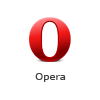How to enable JavaScript in your browser
 Google Chrome
Google Chrome
- On the web browser menu click on the "Customize and control Google Chrome" and select "Settings".
- In the "Settings" section click on the "Show advanced settings..."
- Under the the "Privacy" click on the "Content settings...".
- When the dialog window opens, look for the "JavaScript" section and select "Allow all sites to run JavaScript (recommended)".
- Click on the "OK" button to close it.
- Close the "Settings" tab.
 Mozilla Firefox
Mozilla Firefox
- In the address bar, type about:config and press Enter.
- Click "I'll be careful, I promise" if a warning message appears.
- In the search box, search for javascript.enabled
- Toggle the "javascript.enabled" preference (right-click and select "Toggle" or double-click the preference) to change the value from "false" to "true".
 Mozilla Firefox < 23
Mozilla Firefox < 23
- On the web browser menu click "Tools" and select "Options".
- In the "Options" window select the "Content" tab.
- Mark the "Enable JavaScript" checkbox.
- In the opened "Options" window click on the "OK" button to close it.
 Opera
Opera
- 1. a) Click on "Menu", hover mouse on the "Settings" then hover mouse on the "Quick preferences" and mark the "Enable JavaScript" checkbox.
- 1. b) If "Menu bar" is shown click on the "Tools", hover mouse on the "Quick preferences" and mark the "Enable JavaScript" checkbox.
 Opera < v. 10
Opera < v. 10
- On the web browser menu click "Tools" and select "Preferences".
- In the "Preferences" window select the "Advanced" tab.
- On the "Advanced" tab click on "Content" menu item.
- Mark the "Enable JavaScript" checkbox.
- In the opened "Preferences" window click on the "OK" button to close it.